Displaying the Desk View on the Taskbar


Displaying the Desk View Floating on the Desktop

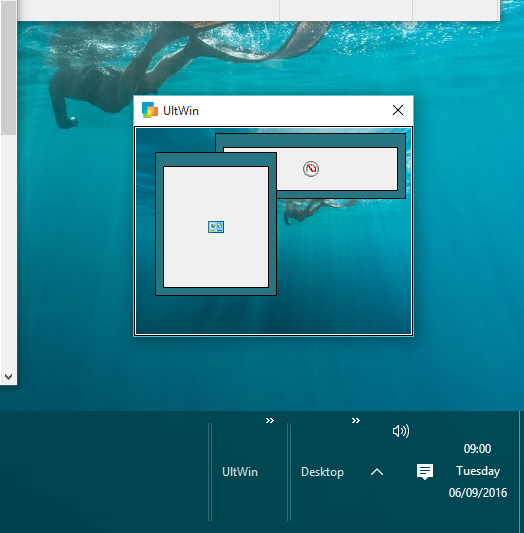
Displaying the Desk View on a Temporary Taskbar Chevron Window


|
Displaying the Desk View on the Taskbar | |
| 1. Right click the taskbar to bring up the taskbar menu, and make sure 'Lock the taskbar' is not checked. |  |
| 2. To see the Desk View, click in the 'UltWin' title area and drag out. The Desk View scales to fit. |  |
|
Displaying the Desk View Floating on the Desktop | |
| 1. Right click the taskbar within the 'UltWin' title area to bring up the taskbar menu and, if not already checked, select 'Float Desk View'. |  |
| 2. The Desk View now floats on the desktop. | 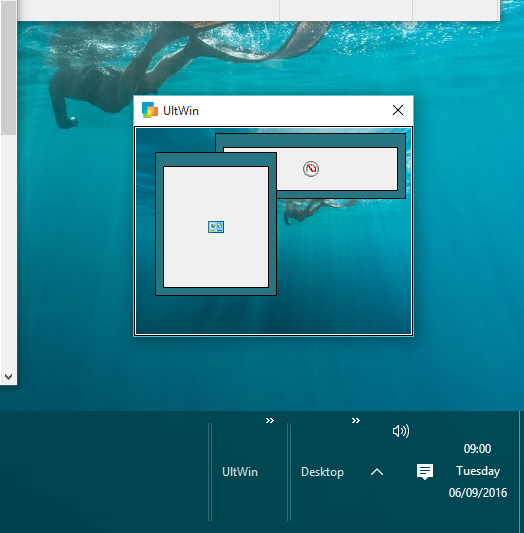 |
|
Displaying the Desk View on a Temporary Taskbar Chevron Window | |
| 1. Once launched, the title 'UltWin' appears on the taskbar along with its chevron. |  |
| 2. Click on the chevron to display the Desk View. |  |